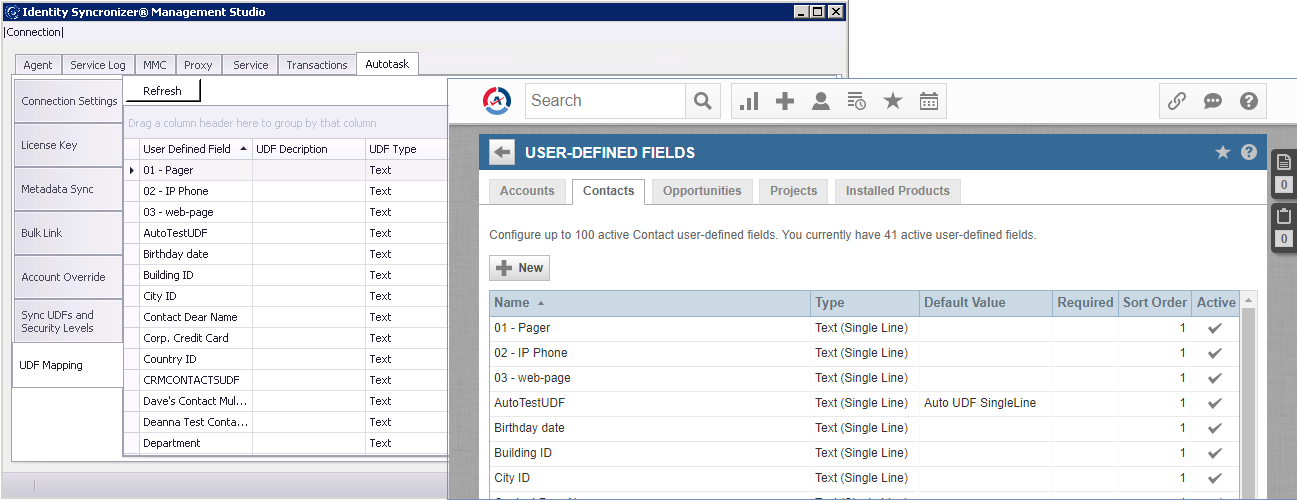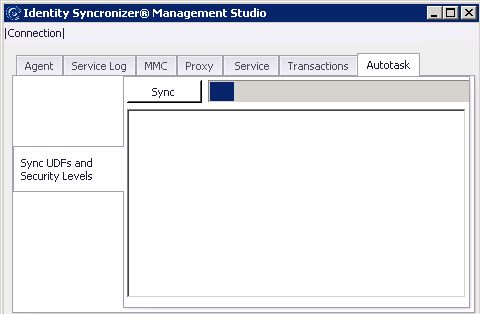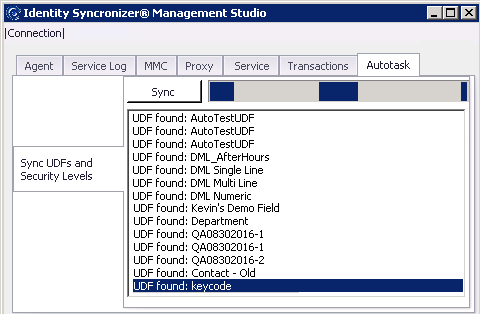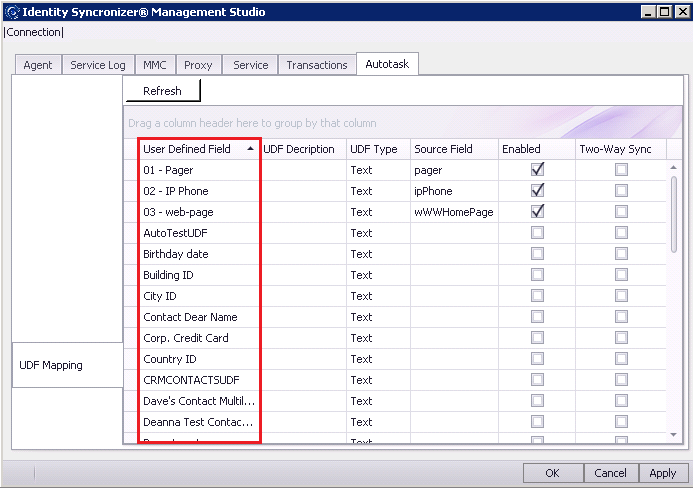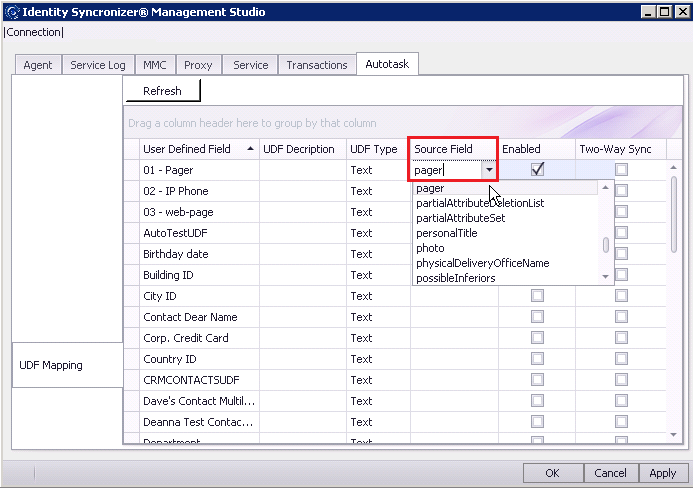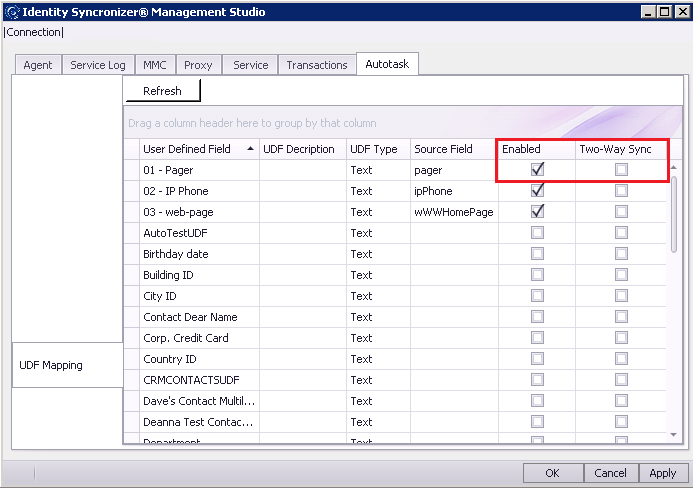This tab displays all of the fields that Identity Syncronizer® is able to synchronize between Active Directory and Autotask.
- To enable or disable a field for synchronization, simply check or uncheck the checkbox next to its name.
- To enable synchronization of data from both active directory to Autotask and from Autotask back to Active Directory check the “Enable Bi-Directional Metadata Sync” checkbox.
- Check the 'Load Initial data from Autotask' checkbox to let Autotask be the authoritative entity for metadata synchronization.
- To enable synchronization of Security Levels from both active directory to Autotask and from Autotask back to Active Directory, check the “Enable Bi-Directional Security Level Sync” checkbox.
...
Use this feature to enable or disable the Synchronization between Autotask User Defined Fields and Active Directory attributes.
UDF Sync is a two-steps process:
- Bring Autotask UDFs definition to IDSync's database
- In the Autotask tab, locate the 'Sync UDFs and Security Levels' section.
- Click on the 'Sync' button
c. And, wait for the process to finish.
2. Map the Autotask UDFs to the corresponding Active Directory attribute.
a. From the 'User Defined Field' column, choose the UDF you need to map.
b. Choose the corresponding Active Directory attribute from the 'Source Field' column
c. Individually enable or disable (single-way or two-way) syncronization, using the 'Enabled' and 'Two-Way Sync' columns.
d Hit 'Apply' to save the current configuration