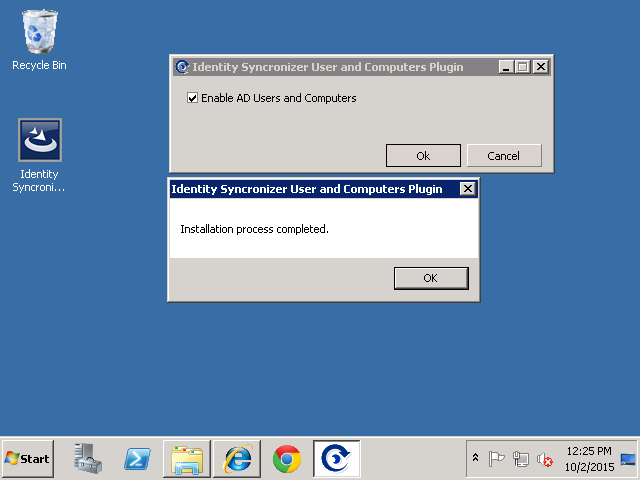...
To install the MMC components click the install button to the right of the machine you would like to install them on. This will display a dialog requesting a domain administrator user name and password. Enter these credentials and click "OK".
.
In the event that the machine that runs IDSync Syncronizer Management Studio Machine also runs ADUC, you will want to enable the IDSync components for ADUC. The "MMC" tab in Identity Syncronizer Management Studio is unable to install the IDSync components directly on the service on which the Identity Syncronizer Management Studio is running. Therefore, the following steps are required to enable the components:
First, ensure that no instances of ADUC are running on the computer under any user. Close any open instances of ADUC. Next, Open File Explorer and go to the installation directory for the Identity Syncronizer program. This is usually located at C:\Program Files\Identity Syncronizer. Locate the Syncronizer.ManagementConsole.Install.exe file. Run the Syncronizer.ManagementConsole.Install.exe file as administrator:
The MMC Component Installer should appear as shown below:
Make sure that the Enable AD Users and Computers checkbox is checked as shown above. Then click OK. A complete message will display after the components have successfully installed.
You can now click OK. Close the File Explorer window and return to the IDSync Management Studio Window.