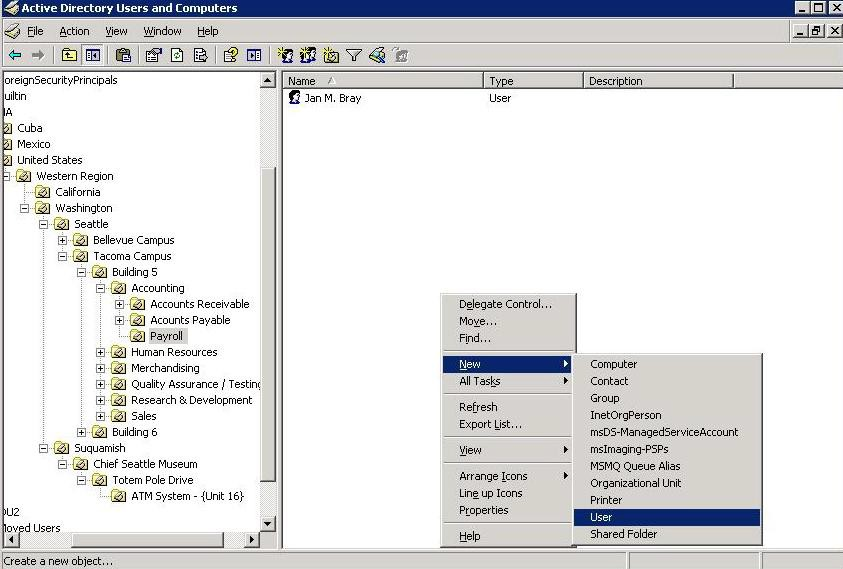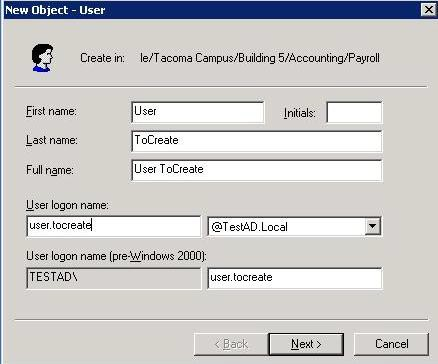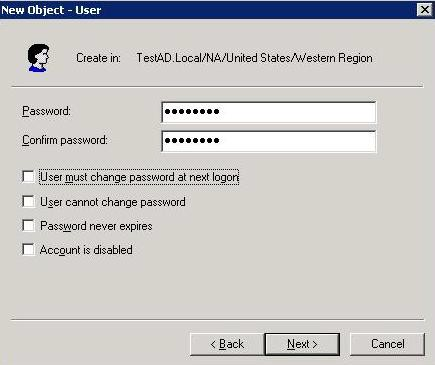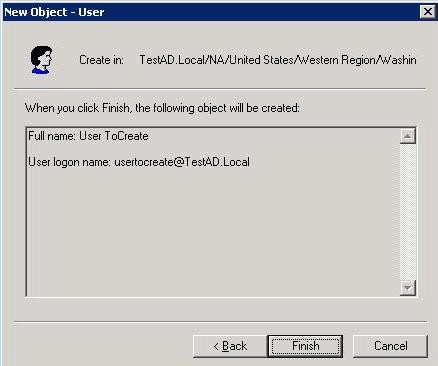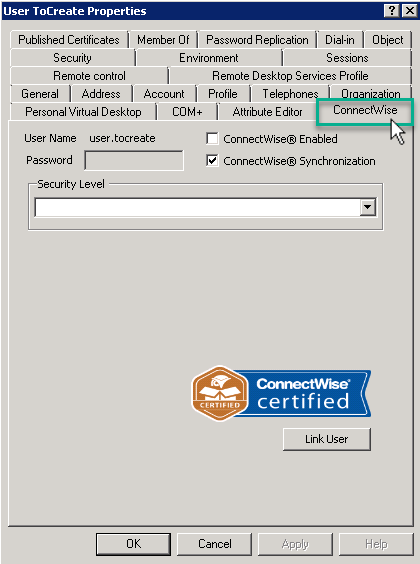When creating a new user in Active Directory, you can create a new ConnectWise® portal user as part of this process using Microsoft's standard ADUC tools. To begin, create a new Active Directory user as you would normally. The steps have been outlined below:
Within Active Directory User and Computers, right-click in the appropriate Organizational Unit (OU) and select the option for New > User from the context menu:
The New User dialog will be displayed and should be filled out as you normally would for any user. The first page is general user information including Name, Logon, etc. Click Next to continue.
...
...
The next page of the dialog will allow you to specify the user's password and other standard options.
These should be filled out as normal. Click Next to continue.
...
The last page of the dialog will provide you with a summary of the user being created. normal. Click Finish to create the user.
...
Once the user has been created, right click on the new user and select "Properties" from the context menu to display the property sheet for that user. Select the ConnectWise® property sheet. The user should not contain any data and should be disabled as shown in the image below: