Hiding/Unhiding Resources
Owned by Larry Yunker
Sometimes the Odin system will list resources for which you do not wish to bill your customer. To prevent these items from appearing on the Billing mapping screen and to prevent these items from appearing on the Unlinked report, you can mark the product as "hidden".

- Expand the Company, Subscription and Resource that you wish to hide. Then Click on the "Hide Resource" icon that appears to the far right of the Resource name. Once you click the "Hide Resource" icon, the resource will immediately be removed from the mapping screen and from any reports.

- If you wish to see the resources that you have "hidden", you can make those items display on the mapping screen by selecting the "Show Hidden Resources" toggle in the right hand panel of the mapping screen.
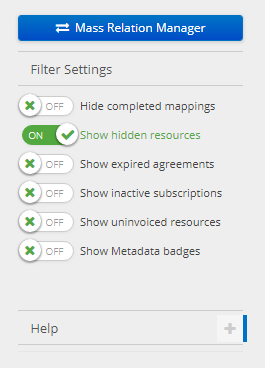
- If you wish to cause previously "hidden" resources to become available for mapping, first you will need to display the hidden resources by selecting the "Show Hidden Resources" toggle in the right hand panel of the mapping screen.
- Then you will click on the "Display Resource" button to the far right of the resource name.

NOTE: The "Hide Resource" button will only display when there is no product selected in the Resource Mapping Dropdown.
| Hide Resource Button |  |
| Resource Mapping Dropdown |  |