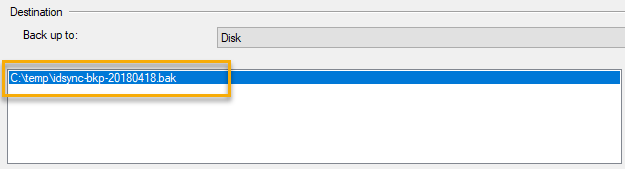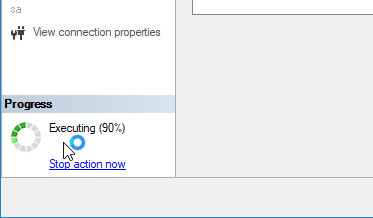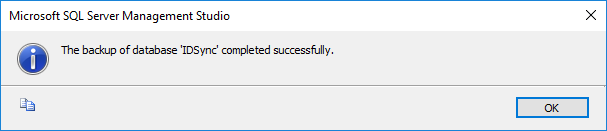...
| Scroll export button | ||||||||||
|---|---|---|---|---|---|---|---|---|---|---|
|
Detailed guide to perform a SQL Server Database Backup
Step-by-step guide
| Scroll content block |
|---|
|
...
| Scroll content block |
|---|
|
...
| Scroll content block |
|---|
|
...
| Scroll content block |
|---|
|
...
| Scroll content block |
|---|
Note that the 'Destination' field holds the actual path were the backup-file will be located. |
...
| Scroll content block |
|---|
|
| Scroll content block |
|---|
Please note that the resulting file name is based on the database name, so, for purposes of control and troubleshooting, it's probably a good idea to rename it (maybe adding the company's name and the date the file was created). |
...
...
...
| Info |
|---|
You can also find more information on Microsoft's documentation : |
...