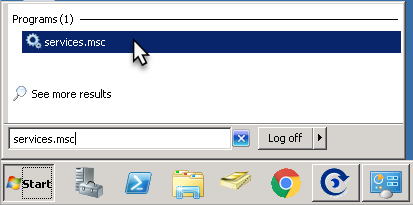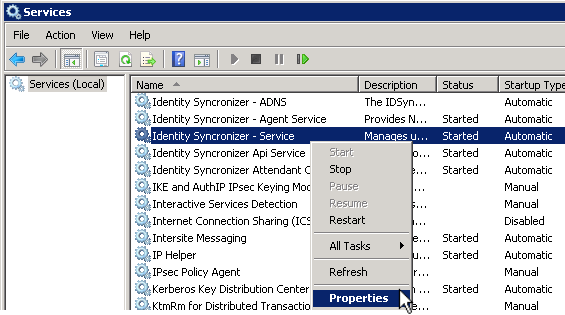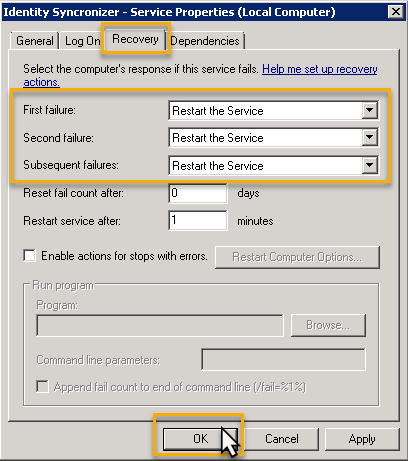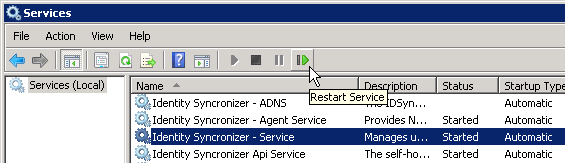...
...
...
...
...
...
...
...
...
...
...
...
...
...
...
...
...
...
...
...
...
...
...
...
...
...
...
...
...
...
...
...
...
...
...
...
...
...
...
...
| Scroll export button | ||||||||||
|---|---|---|---|---|---|---|---|---|---|---|
|
If an IDSync Service fails, you can use the Services console to specify a server's response, in this case, to try and Restart the Service. This action can be configured for first, second or subsequent failures.
...
To set up recovery actions to take place when a service fails
1.- Click Start , in the Start Search box, type services.msc , and then press ENTER.
2.- In the details pane, look for the Identity Syncronizer Services, and right-click the service for which you want to set up the auto-recovery option, and then click Properties .
3.- On the Recovery tab, select 'Restart the Service' action for First failure , Second failure , and Subsequent failures , and then click OK .
4.- Restart the Service
| Info |
|---|
|
...