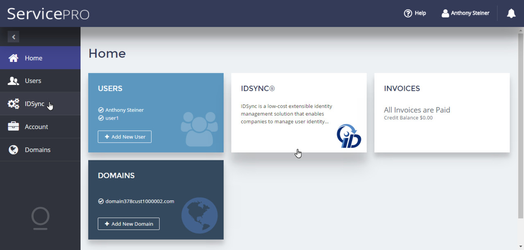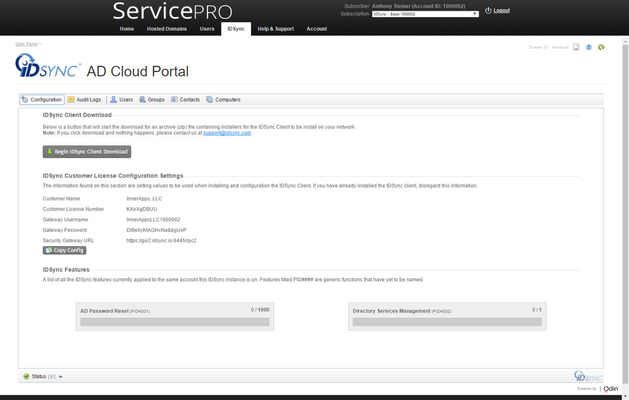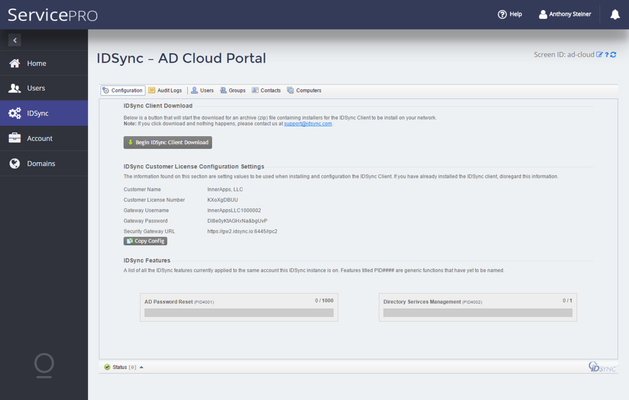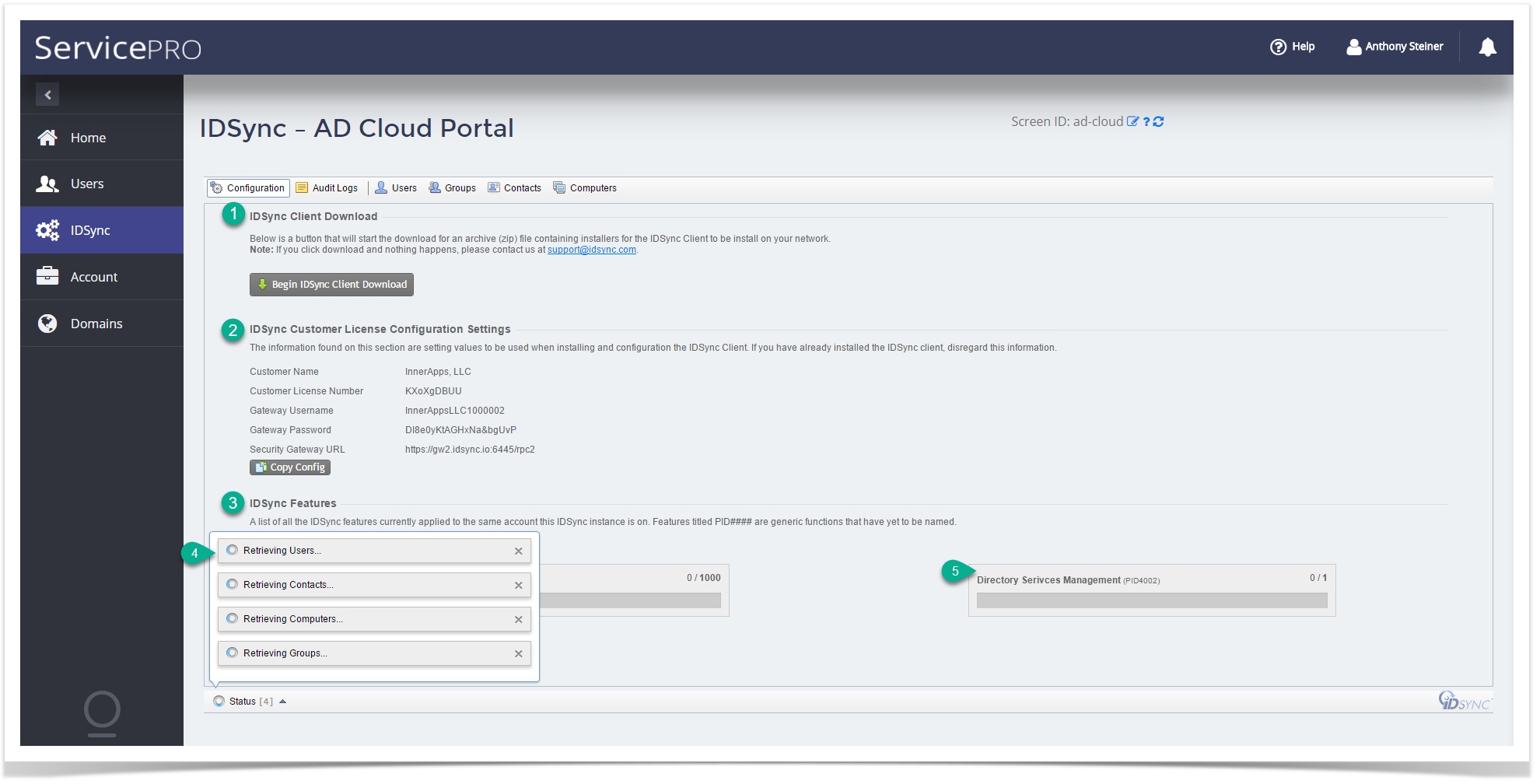User Guide
Overview
This documentation is designed to aid the end-user of the IDSync® APS Package. The scope of this documentation details on how to utilize the AD Cloud Portal via Odin's Customer Control Panel.
IDSync® - AD Cloud Portal
The IDSync® Active Directory (AD) Cloud Portal is a user-interface found inside of the Customer Control Panel in Odin. Our APS Package brings a series of features usually only capable inside of a domain machine with an Active Directory Domain Administrator.
Components
There are a few components to be aware of that make the APS Package essentially whole.
| 1 | IDSync® Security Gateway | This component is hosted at the Odin Provider, and will only need to know of it once when configuring your IDSync instance inside your domain. |
|---|---|---|
| 2 | IDSync® Client API | This component is a small self-contained Windows Service running some automated routines that creates a secure connection to the IDSync® Security Gateway and allows your domain entities (users, groups, etc) to be managed, pending feature purchase, in the Odin Customer Control Panel. Security Summary This communication is securely send on port 80 from the machine that the IDSync® Client Suite was installed on, using AES-256 encryption and gzip compression for the payload itself. Only the IDSync® Security Gateway and the IDSync® Client API can understand the conversation. |
| 3 | IDSync® for Odin Automation | This component is offered via a download button inside the Configuration tab via the IDSync page in your Customer Control Panel. If you purchased any of the IDSync® Billing features, you can find documentation for them here labeled with the term "Billing" in their titles. This counterpart to the aforementioned Client Suite above is a powerful utility that allows for complex billing information for re-sellers to be synchronized with other billing systems (ex: Autotask, ConnectWise, etc). |
| 4 | IDSync® AD Cloud Portal | This is the name of the main user-interface our APS Package brings to your Odin Customer Control Panel. The Active Directory Cloud Portal effectively replicates some of the major activities in a friendly and intuitive webpage interface. As our product expands it's features more and more activities that could normally only do in Window's Active Directory Users and Computers panel will be achievable through this interface. |
| 5 | IDSync® APS Package | The component is the linchpin of the entire suite mentioned above, it is what carries the conversation to-and-from the IDSync® Client software running at the domain-level, all the way up Odin. |
Getting Started
The following section will explain how to use the IDSync® - Cloud Portal.
Accessing the IDSync® - AD Cloud Portal
At this point, it's assumed you have at least purchased a base IDSync subscription with AD Management and Password Reset Features.
Once logged into your Odin Customer Control Panel, you will be able to access the portal by click the tab/menu item as illustrated below.
The IDSync® AD Cloud Portal
With the exception of a few graphical differences, (as of 11/17/2016) our AD Cloud Portal is identical between the Customer Control Panel version 1 (pre-OSA v7) and version 2 (OSA v7+). This is subject to change, and those changes will be applied to this documentation with access to historical references of this document made easily available.
AD Cloud Portal Sections
Given the relatively similar look and feel between the two Customer Control Panels, we will move forward with exploring the different sections of the IDSync® AD Cloud Portal with CCP v2 screenshots.
The
- IDSync Client Download
- Button initiates a download for the IDSync installers/binaries that your provider supports
- IDSync Customer License Configuration Settings
- This information is required to configure the IDSync Client/Billing software. To make things slightly easier, you can click the [Copy Config] button, which will give you an opportunity to copy the contents of the box and paste the values into a note application on the machine you've installed IDSync® on.
- IDSync Features
- This will list all of the different features and the counts/usage/limits of said features being used by the IDSync® Client or Billing software. These counts are updated in both Odin as well as our own licensing for compliance.
- Status
- When a status is reported by the User-Interface you'll see the icon change it's style based on the severity of the most critical status item in the stack. Example: if there are 10 successful actions taken, and all of them complete successfully, but one, the status will change to an error icon. Successful status eventually go away on their own, but warnings and errors have to be clicked closed manually.
- A Feature
- Regardless of what subscription the feature was bought on, as long as it was purchased by the same account your IDSync Base subscription is on, they will be listed in the Configuration section with virtually real-time counts.
The name is what IDSync® identifies the product identifier -or- feature as, the smaller text encapsulated with (parentheses) is the raw Product ID, for our billing purposes and your reference; and lastly the count, which can be explicit usage/limit ratios or usage/∞ which implies the resources is unlimited.
- Regardless of what subscription the feature was bought on, as long as it was purchased by the same account your IDSync Base subscription is on, they will be listed in the Configuration section with virtually real-time counts.