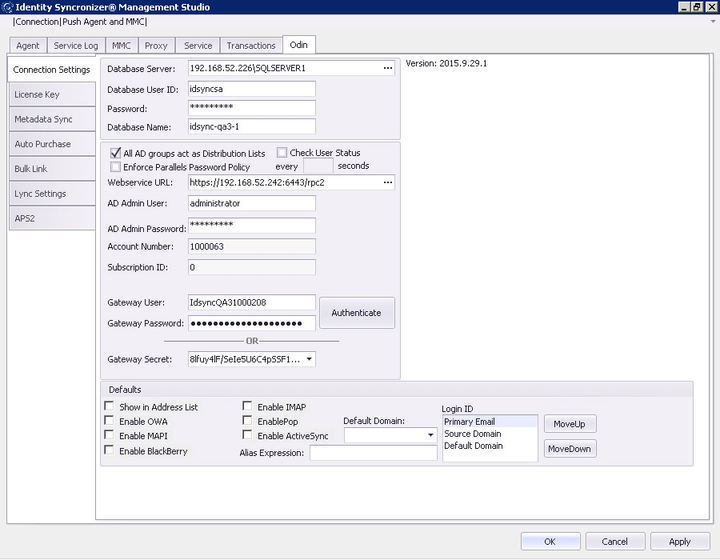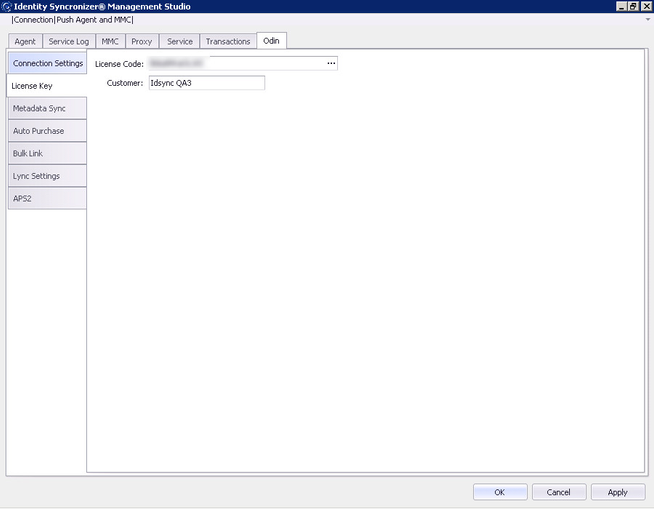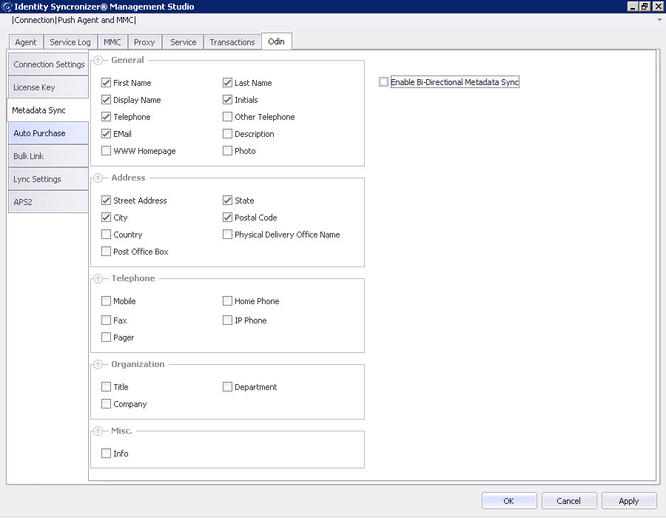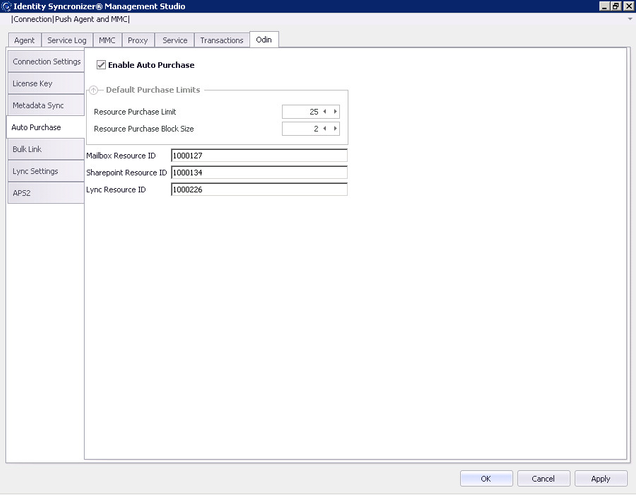ODIN Configuration
To configure the Identity Syncronizer ODIN connector click on the "ODIN" tab in the Identity Syncronizer Management Studio.
Connection Settings
The database connection settings will be set to the values entered in the connection setup dialog.
- All AD groups act as Distribution Lists
- Working with Distribution Lists
- Security Groups will be the same as Distribution Lists and serve only as a static group mailing address
- Webservice URL – this is the url to the ODIN API (which you copied from the IDSync TAB in ODIN)
- AD Admin User – This should be set to a domain administrator account in the Active Directory where Identity Syncronizer is installed
- AD Admin Password – this is the password for the AD Admin User account.
- Account Number: The account in the ODIN control panel – this is read-only and is populated when the "authenticate" button based on the gateway user and gateway password.
- Subscription ID: The subscription in ODIN control panel – this is read-only and is populated when the "authenticate" button based on the gateway user and gateway password.
- Gateway User: User Id used to authenticate to the gateway (which you copied from the IDSync TAB in ODIN)
- Gateway Password: Password used to authenticate to the gateway (which you copied from the IDSync TAB in ODIN)
- Defaults – Checking the boxes below will check the option by default for new users in Active Directory
- Show in Address List
- Enable OWA
- Enable MAPI
- Enable Blackberry
- Enable IMAP
- Enable POP
- Enable ActiveSync
- Enable Blackberry
- Default Domain: Sets the default domain (used if login id is set to "Default Domain")
- Alias Expression: an expression to default the alias based on values in Active Directory
- Login ID: controls the domain that a user's login will use
License Key
This value will need to be set to the license key provided to you with the Identity Syncronizer installers. Click the "…" button to verify your key is valid. A separate key will be needed for each installation.
Metadata Sync
This tab displays all of the fields that Identity Syncronizer is able to synchronize between Active Directory and ODIN. To enable a field for synchronization check the checkbox next to its name. To enable synchronization of data from both active directory to ODIN and from ODIN back to Active Directory check the "Enable Bi-Directional Metadata Sync" checkbox.
Auto-Purchase
- Enable Auto Purchase: Turns auto-purchase functionality on or off
- Resource Purchase Limit: The cumulative limit of purchases to be made. In this case after 100 resources have been purchased no more resources will be allocated
- Resource Purchase Block Size: Sets the number of resources to be purchased at a time. In this case 2 resources would be purchased each time the limit in ODIN was exceeded
- Mailbox Resource ID: the resource ID used to purchase additional mailboxes when an autopurchase is made
- Sharepoint Resource ID: the resource ID used to increase the number of available sharepoint users when an autopurchase is made
- Lync Resource ID: the resource ID used to increase the number of available lync licenses when an autopurchase is made