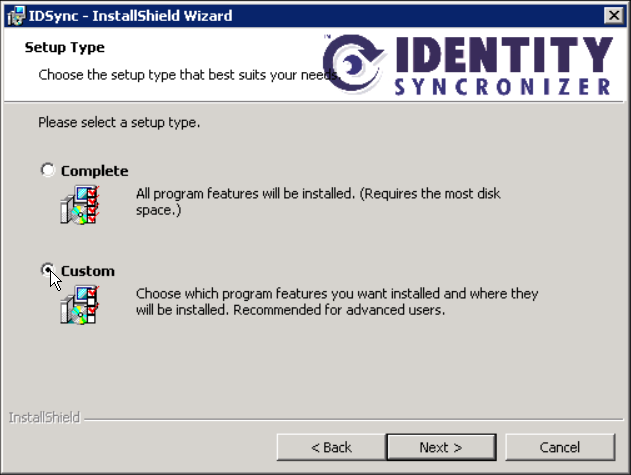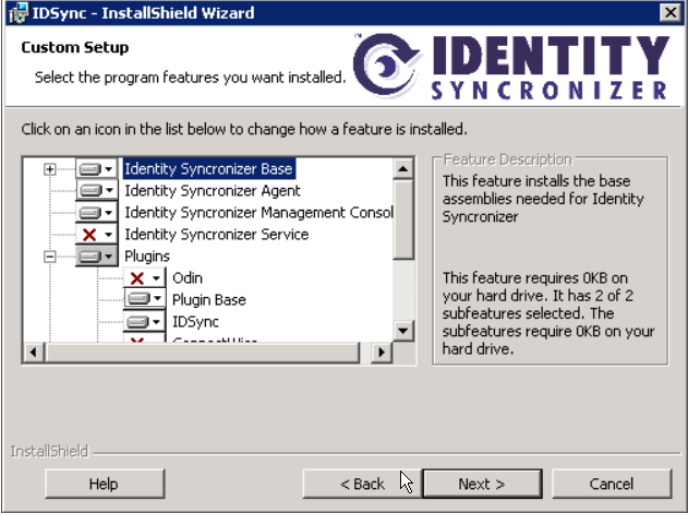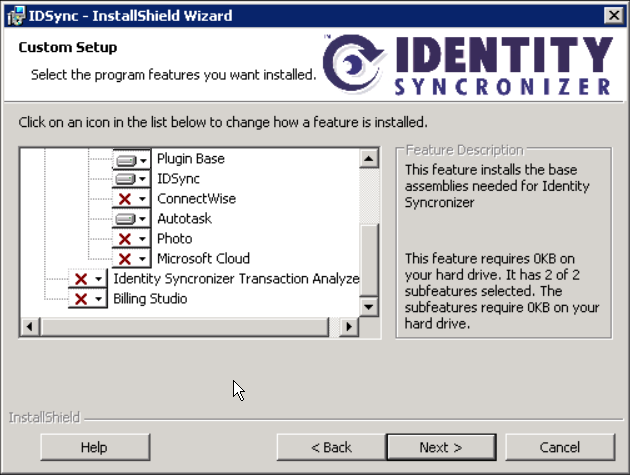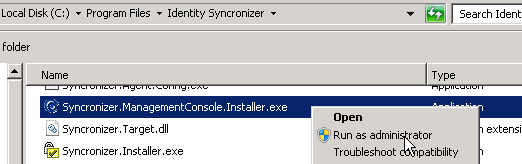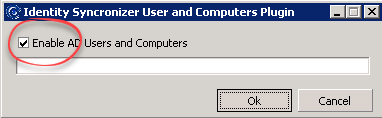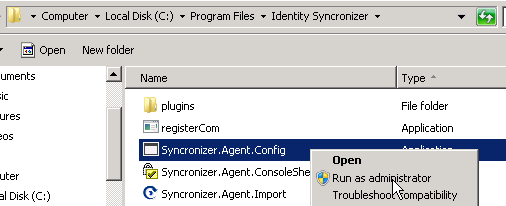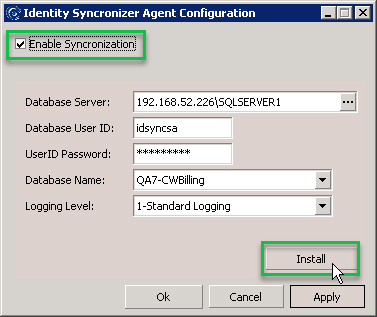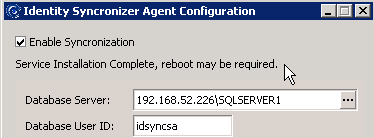Install the Agent Service and MMC Components on new DC
This process may be used in the event that the Agent Push fails to install the Agent and/or MMC Components.
Step-by-step guide
- Locate the idsync.msi file in the root directory of the domain controller.
- Open an elevated command prompt. (run as Administrator)
- In the elevated command prompt run c:\idsync.msi
- Choose the Custom setup type
5. Select ONLY the following components : Identity Syncronizer Base, Identity Syncronizer Agent, Identity Syncronizer Management Console,
Plugins>Plugin Base, Plugins>IDSync
Optional Plugins: Select the appropriate modules for your connector license. In this example the Autotask plugin is selected for Autotask Contacts
- ODIN - select for Hosted Exchange
- Connectwise - select for Connectwise Contacts
- Autotask - select for Autotask Contask
- Microsoft Cloud - select for O365/ Azure
Always deselect Transaction Analyzer and Billing Studio
6. Click Next and let the installer run.
7. Ensure that ADUC is not running, if so close. Then Go to the ‘c:\program files\identity syncronizer’ folder
8. Look for and Run as administrator the “Syncronizer.ManagementConsole.Installer.exe” file
9. Confirm the ‘Enable AD Users…’ checkbox is checked, and click Ok
10. Wait for the installer to finish, then click OK to close the window.
11. Navigate to C:\Program Files\Identity Syncronizer\ , locate the application named Syncronizer.Agent.Config.exe, right-click on it and "Run as administrator"
12. Make sure the "Enable Syncronization" checkbox is checked and the SQL credentials appear to be correct
- Click the 3 dot ellipse button to verify SQL credentials. If correct, a "Configuration is valid" message will appear under the Enable Synchronization option
- then after validation, click the "Install" button.
13. A message showing that the Service Installation was completed will appear.
14. The server must be rebooted for the service to be correctly started.
Testing Proper Operation
On the DC just installed, go into ADUC and perform a password reset for a user.
Go to the system running our IDSync Service and launch the IDSync App
Go to the Transaction tab, sort the first column either ascending or descending and scroll to the most recent accordingly
Click on Refresh, then Auto Refresh and see that a ChangePassword is processed for the user and was reported by the DC
Related articles