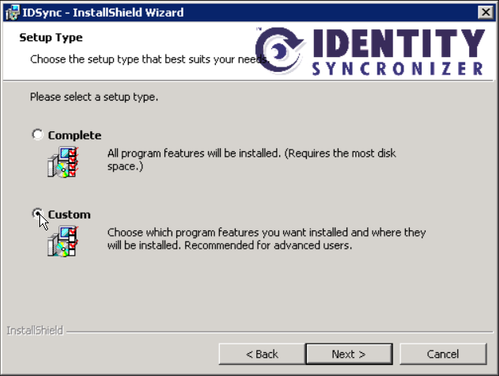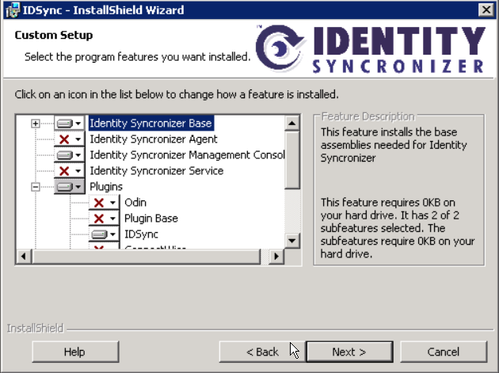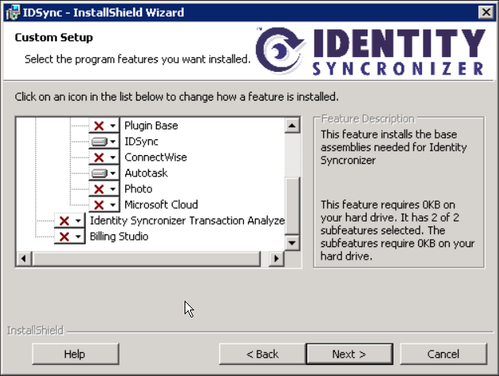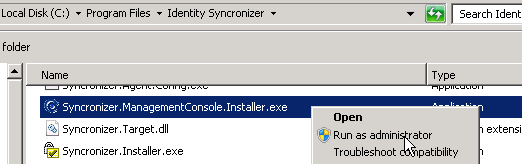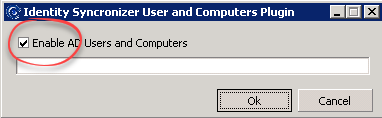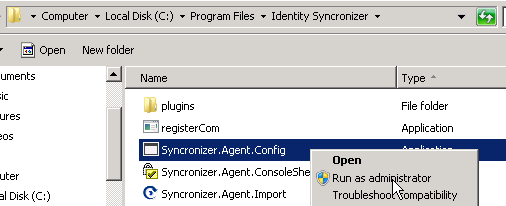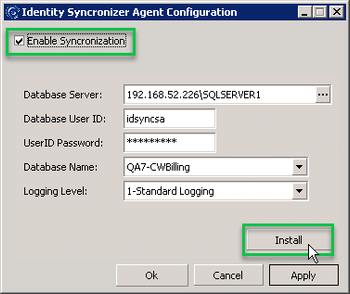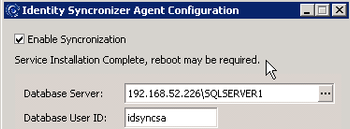Mindshift: Install the Agent Service and MMC Components from MSI for Mindshift
This process may be used in the event that the Agent Push fails to install the Agent and/or MMC Components.
Step-by-step guide
- Locate the idsync.msi file in the root directory of the domain controller.
- Open an elevated command prompt.
- Run the elevated command prompt run c:\idsync.msi
- Choose the Custom setup type
5. Select ONLY the following components : Identity Syncronizer Base, Identity Syncronizer Agent, Identity Syncronizer Management Console, Plugins>ODIN, Plugins>IDSync, Plugins>Mindshift.
6. Click Next and let the installer run.
7. Go to the ‘c:\program files\identity syncronizer’ folder
8. Look for and Run as administrator the “Syncronizer.ManagementConsole.Installer.exe” file
9. Confirm the ‘Enable AD Users…’ checkbox is checked, and click Ok
10. Wait for the installer to finish, then click OK to close the window.
11. Navigate to C:\Program Files\Identity Syncronizer\ , locate the application named Syncronizer.Agent.Config.exe, right-click on it and "Run as administrator"
12. Make sure the "Enable Syncronization" checkbox is checked and the SQL credentials appear to be correct, then click the "Install" button.
13. A message showing that the Service Installation was completed will appear.
14. The server must be rebooted for the service to be correctly started.
Related articles